We conclude Grijjy’s first blog year with a non-technical post for a change. We present two alternative color schemes for the text editor of the Delphi IDE that work well with the new dark theme that has been introduced with Delphi 10.2.2.
I absolutely love Delphi’s new dark IDE theme and icon designs. It is easier on the eyes and provides a more consistent and modern look and feel. Some people may dismiss this as purely cosmetic and form-over-function, but I disagree with that. If you spend hours every day with your favorite IDE, then looks really matter. A color theme that puts less strain on the eyes may reduce fatigue and a consistent and clear design can improve productivity.
Default Dark Theme
As much as I love the dark theme, I am a bit less excited about the editor colors. The text editor has the same background color as all other panels, which makes it harder to differentiate the various sections of the IDE:

Also, the pastel-like editor colors on a not-too-dark background make the text look a bit washed out. Of course, this is all just a matter of taste and you may completely disagree with me.
Another issue with the default dark color theme is that it makes the Search feature very confusing: When you search for some text, the background color of the match is the same is the background color of the editor. As a result, it is difficult to find (no pun intended) the match in the editor (although you will see all other matches). But I’m sure this issue will be addressed in a future update.
Alternative Theme based on Icon Colors
One of the very nice visual touches in the new IDE is the redesign of most icons using a uniform color scheme consisting of only 6 colors. The great thing about this scheme is that it works equally well on light and dark backgrounds.
David Millington has an excellent post about the rationale behind the new icon designs and color scheme. The following editor theme is based on this color scheme:
![]()
The editor background is a bit darker, to differentiate it from the rest of the IDE and to increase the contrast of the text.
Visual Studio Code based Theme
However, if you prefer a softer color scheme for the editor, then you can take a look at this theme based on the default theme of the Visual Studio Code editor:

Installing an Alternative Theme
You can find these themes in our JustAddCode/AlternativeEditorThemes repository on GitHub. To install a theme, you use the migration tool that ships with Delphi. For those of you unfamiliar with this tool, follow these steps:
- Shut down the Delphi IDE.
- Run
migrationtool.exe, which you can find in thec:\Program Files (x86)\Embarcadero\Studio\19.0\bin\directory of your Delphi installation. - Choose the option “Import settings from a migration file” and browse for one of the theme files (with an
.idesettingsextension) . - On the next page, accept the defaults (to import all settings).
- On the page after that, select the IDE version you want to import the settings into. You should only select version 10.2 (with update 2) or later, since the theme isn’t designed for earlier Delphi versions.
- Finish the wizard.
You don’t have to worry about your other settings. Only the text color settings will be replaced. If you don’t like the theme, then you can always revert back to the original theme with these steps:
- In Delphi, select the “Tools | Options…” menu option.
- Navigate to “Environment Options | Editor Options | Color”.
- Set the “Color SpeedSetting” to “Dark”.
Alternative Editor Font
In the last two screen shots, I also used a different editor font. I have become quite fond of the Consolas font for text editing since it is very readable, more modern and optimized for ClearType on LCD monitors. This is how it compares to the default Courier New font:

Again, this is a personal choice and a matter of taste. If you want to try it out, then you can change your font under “Environment Options | Editor Options | Display” in your IDE options. You may want to set to font size a bit larger than you would for the “Courier New” font.
More Themes
If none of the editor themes are to your liking, then I suggest you take a look at the Delphi IDE Theme Editor. With hundreds of themes to choose from, there must be at least one to your liking.
Happy New Year!
If you have any improvements to the themes presented here, then please let us know. We will add them to our GitHub repository.
Next year, we will be back with more technical articles. We’ll see you then and wish you a Happy New Year!
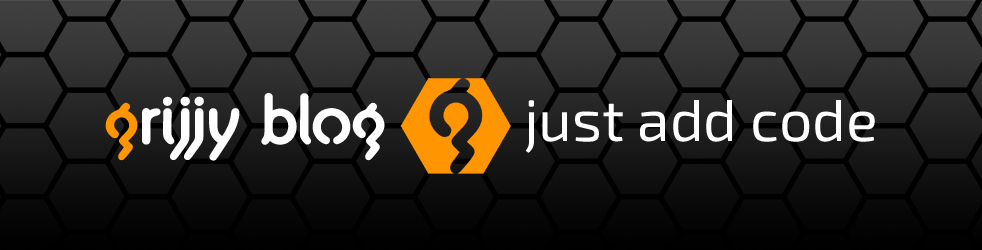
I did the exact procedure you wrote, it’s not work 😦 same dark editor as previous 😦
LikeLike
I’m sorry to hear that.
Just a double check:
* make sure you closed Delphi before you do the import.
* be sure to run the migrationtool.exe version that ships with Delphi 10.2.2.
* and be sure to select Delphi 10.2 on the 3rd page of this wizard.
If that still doesn’t work, then it could be an issue with the migration tool, and you should file a bug report on quality.embarcadero.com
LikeLike
Dear Erik,
* make sure you closed Delphi before you do the import.
=> yes was close
* be sure to run the migrationtool.exe version that ships with Delphi 10.2.2.
=> yes it is
* and be sure to select Delphi 10.2 on the 3rd page of this wizard.
=> yes
maybe yes it’s a bug, i just install a fresh delphi, same problem 😦
also i don’t understand because in you export file i see but in delphi i use dark theme with charcoal for the editor, i don’t see any “Highlight”.
maybe the export you made is wrong ?
LikeLike
Beffor you run above steps
Try to set “editor color speedsetitng” to Defaults for all (light,dark,cystom) options,
LikeLike
Are you using an English Delphi version?
What if you try to create your own settings file like this:
* Open the migration tool
* Choose “Export settings to a migration file”
* On the next page, choose Delphi 10.2
* On the next page, press “Deselect All” to uncheck all options.
* There should be an option “Editor” with a suboption called “Highlight”. Select “Highlight” and export the file.
If you don’t see a “Highlight” option, then that may be the problem. What options do you see?
LikeLike
Yes i saw “Highlight” option, and the exported file is similar to yours (DarkEditorTheme.idesettings) but anyways, when i import the DarkEditorTheme.idesettings i don’t see anythink changed in delphi 😦
LikeLike
OK ! yes if i set “editor color speedsetitng” to Defaults for all (light,dark,cystom) options before to import then yes it’s work. Not really work, because as soon as you change the theme to light (ie: it’s the day you need something more lighter) then you keep the dark editor 😦 and you need to revert it the the default that is light 😦 after you revert it you must reimport it again to see it again in the dark 😦
LikeLike
I know, we need a better solution for this. It would be nice if you could create your own “named” editor color schemes. Then you could select that theme for the Light and/or Dark and/or Custom options and the settings would be saved when you switch. That would make a great feature request for Embarcadero 😉
LikeLike
thanks Erik ! yes it’s sad right now because your very beautiful color theme are useless like this 😦 and the default dark charcoal delphi color theme is quite bad 😦
LikeLiked by 1 person
You have Delphi closed before you do this, right?
LikeLike
yes off course …
LikeLike
Dear Erik, I want to do exacly the opposite, namely to make a backup from my current theme. I’ve experimented a lot to find the optimal colors from code elements (keyword, comment etc) and I’m afraid about losing them someday. is it possible?
LikeLike
You can use the migration tool to export (just) your theme. That is how I created my themes as well,
LikeLike